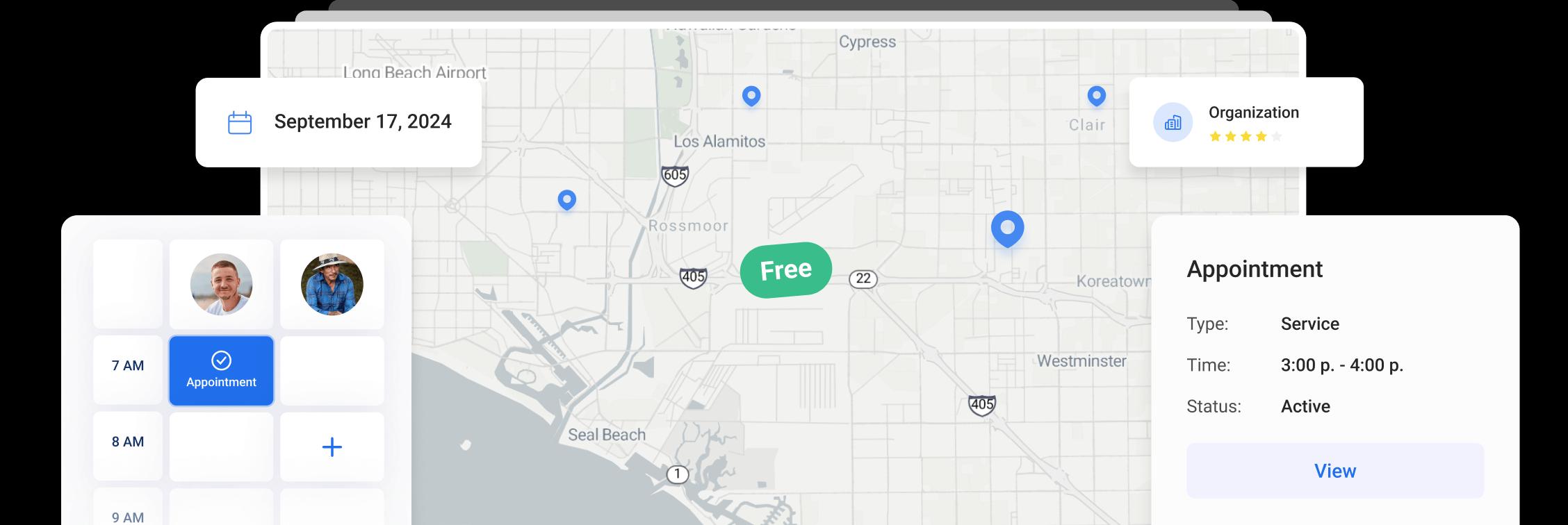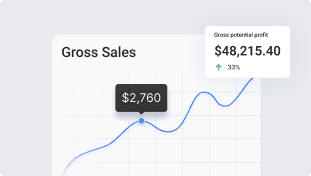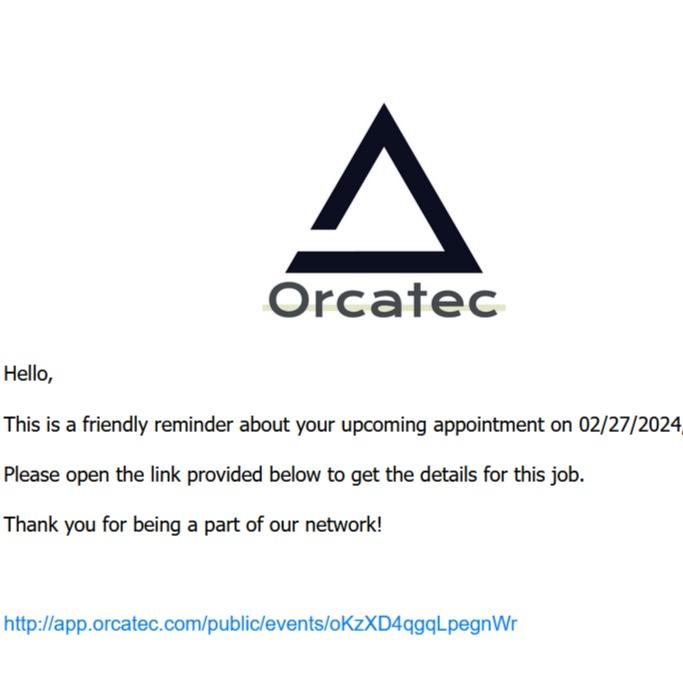
Share job details via public links
Public links are a convenient way to share job details with your employees and subcontractors who may not have direct access to the platform.
Generate public links to specific jobs and then share these links via email, text messages, or messaging apps. Recipients can then access the shared content with a simple click on the provided link, without the need to sign in or have their own account on the platform.
Go to Dispatch and locate the job you want to share.
To create a link, click on the share icon in the event tooltip, or use the Share button while in edit mode.
You can access the event tooltip by hovering over the event square or by clicking on it, depending on your settings.
A new window will pop up, where you can fill in the details of the person you want to send the link to.
If you prefer, you can skip this step and copy the link to send it using another method outside of our platform.
To add more phone numbers and emails to the contact, just click the plus icon.
To include more contacts, click the Add Contact button.
After you've added the contacts you want to send the link to, just click on Next.
In the new window, you can change who gets the message and what the message says. If you don't want to send the link to certain phone numbers or emails, just uncheck them.
You can enter additional emails and phone numbers in the appropriate fields.
Choose the notification template you want to use from the list. You can create your own templates under Settings - Notifications - Templates.
You can preview the email and SMS before sending them out.
If you need to make any changes to the message, just click the Edit button.
Once you hit the Send button, the link along with your message will be sent to selected contacts.
You can view and copy the links for this job under shared links.
Click on Create New Link to generate a fresh link for this job.
You'll also be able to see if the people you sent the link to have clicked on it, and how many times they've opened it.
Once the recipients open the link, they can view all the job details, update its status, and include notes and attachments as needed.
Other Articles
Getting Started with Orcatec: Complete Onboarding Guide for Contractors and Subcontractors
A step-by-step onboarding guide to help you set up your Orcatec account, create projects, link contacts and properties, manage payment schedules, and generate invoices — everything you need to get started smoothly.
10 min read Nov 13, 2025
How to Schedule Multiple Visits at Once
Scheduling is now easier! You can create multiple visits as a group within projects, work orders, and on dispatch, saving you time and effort.
6 min read Oct 09, 2024
Share job details via public links
Make collaboration and communication easier by sharing job details via public links, ultimately leading to more efficient project delivery and better outcomes for everyone involved.
8 min read Feb 27, 2024
4.95 from 5 based on 17 reviews
Get our latest news