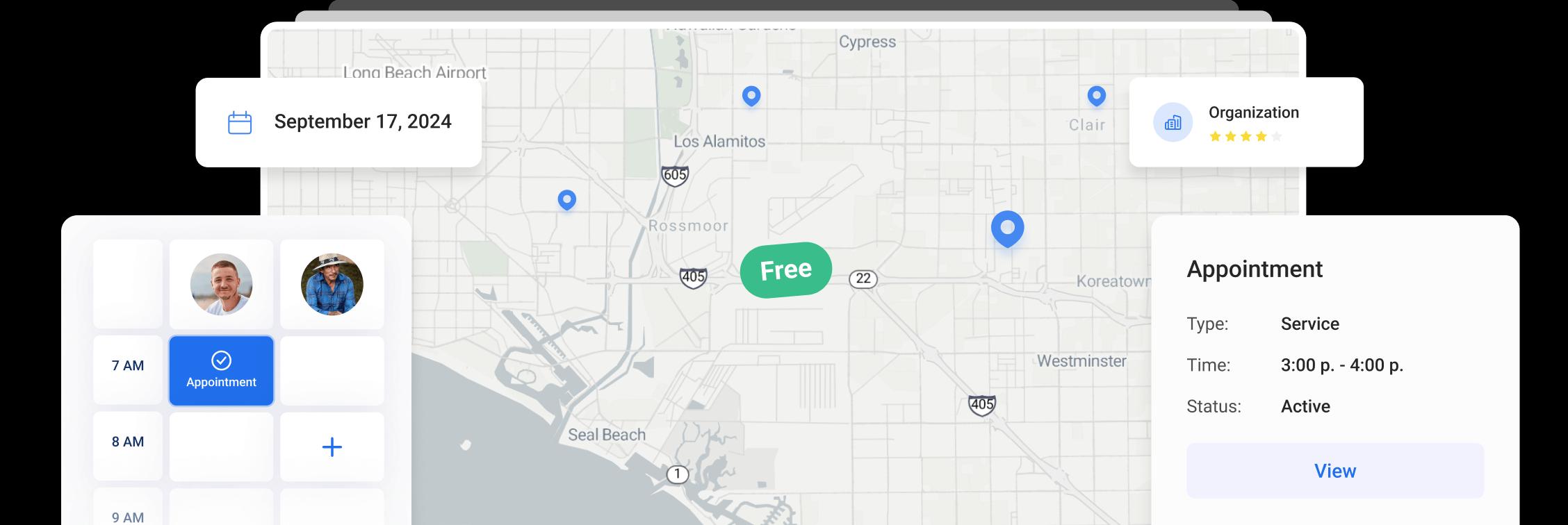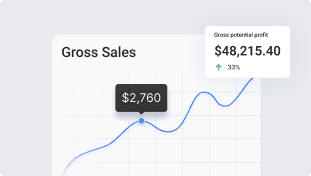How NOT to lose money on Credit Card Processing.
At Orcatec, we know just how important it is in today's market for businesses to be able to accept credit cards, but, let’s be honest, no one wants to pay the credit card processing fee.
We have a solution that eliminates this problem. Orcatec users are able to add a custom processing fee to the invoice, if your client decides to pay with a credit card.
Here is a quick guide on how to enable the processing fee in Orcatec.
Default system settings:
1. Go to Settings - Project.
If you have multiple industries set-up, select the industry that you want to add a fee to.
2. Click on Project settings and in the field “Default Payment Processing Fee” enter the fee in % of the paid amount.
From now on, every time you create a new project and allow your client to pay with credit card, your client will see a message:
Local Project Settings:
You are also able to change the local project settings for each individual project.
This setting will only affect the project that you are changing it for and not the default system setting.
It is easy to set it up, but as always if you need assistance, we are here to help help@orcatec.com
Other Articles
How to Schedule Multiple Visits at Once
Scheduling is now easier! You can create multiple visits as a group within projects, work orders, and on dispatch, saving you time and effort.
3 min read Oct 09, 2024
Share job details via public links
Make collaboration and communication easier by sharing job details via public links, ultimately leading to more efficient project delivery and better outcomes for everyone involved.
7 min read Feb 27, 2024
Custom forms
Make managing data more flexible and efficient for you. Design and set up your own custom forms to collect and manage information efficiently.
4 min read Jan 18, 2024
4.95 from 5 based on 17 reviews
Get our latest news