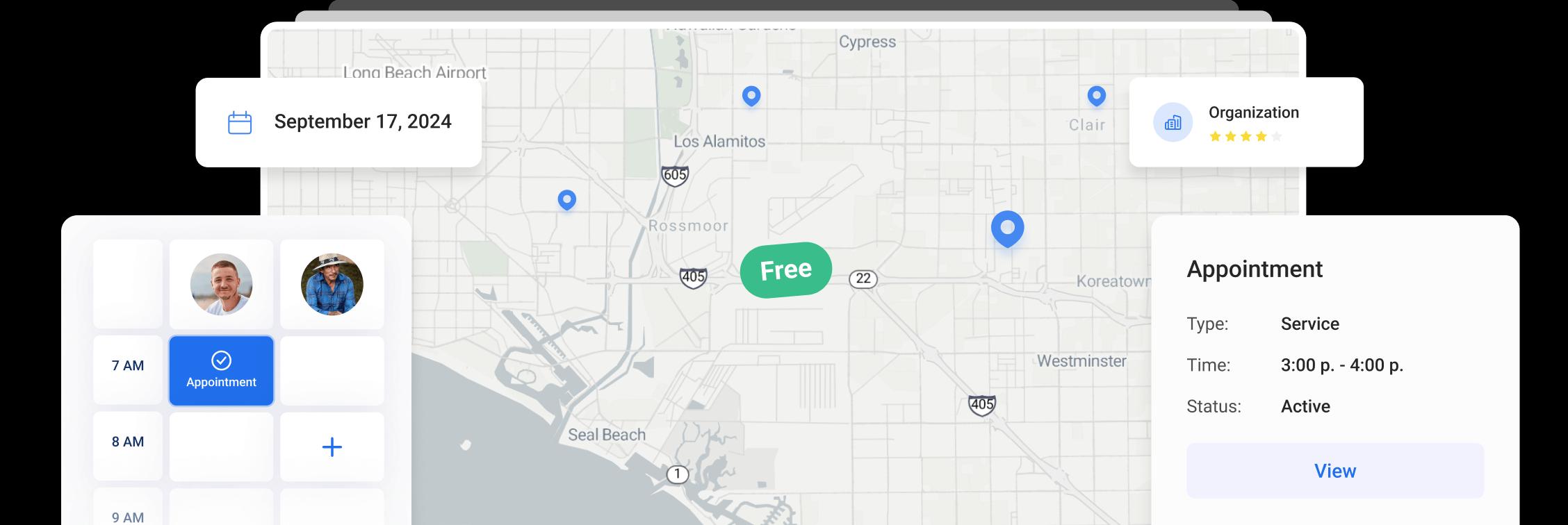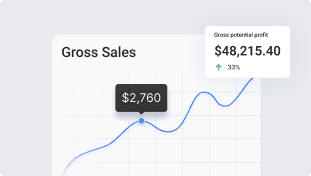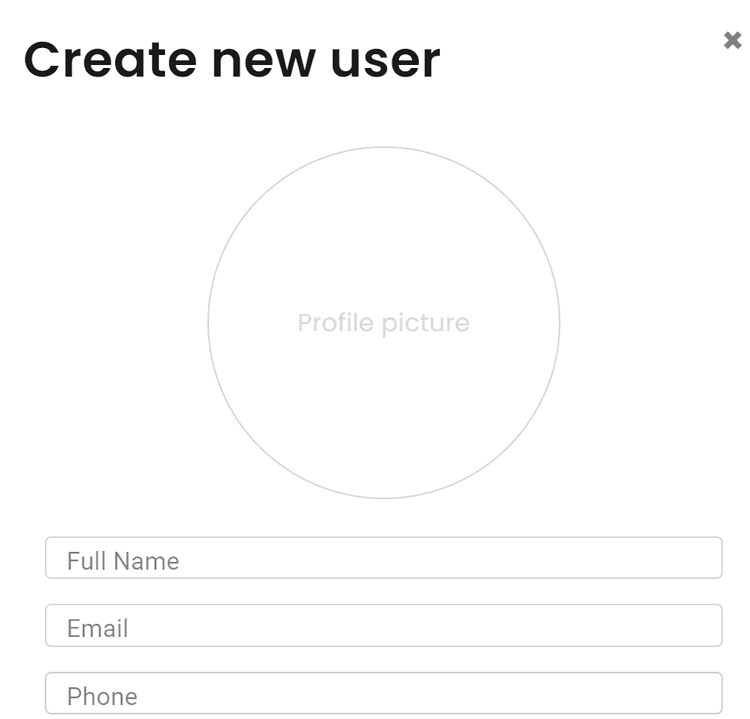
Getting Started - Adding Users
Company Setup “Add New User”
To add a new user to your company go to Settings - Users (access to Settings has to be enabled for your user).
Please note, Settings menu is only available in the browser.
Click the Add New User button.
Once you press the Add New User button, a new page will open where you can fill in all the information for a new user. Please note, fields marked with * are required!
You can attach the user's profile image which will be displayed on the appointment schedule by clicking Upload. Profile image is not required (user will be able to add this at a later time).
You will need to input user's Full Name, Email, and Phone Number (will be displayed on proposals). Please use a valid email as the invite link for the user will be sent to this email address.
Assign a Title to the user and set the Project Identifier which will be used as the first letters for the project number (you can also leave the automatically generated one). Please note, Project Identifier has to be unique and can’t be changed later! One of the options is to use the user's initials.
You can also add financial details for this user, such as Labor rate, Commission amount, and Commission Type.
Set user’s Day Start Location which will be used for maps and route optimization to determine the start of the day route. If the user starts the day from the office, leave the Company Office Address checked, otherwise, enter user's home address or other start location and select the address from the dropdown list.
Click Next to go to Permissions tab and assign a role for the user based on the access you would like them to have.
Options include: Admin, Dispatch, Tech, Worker, and Accountant. Different permissions are enabled for each individual role and can be added and removed as needed. You can get more information on each role by clicking on the info icon.
You can choose if you want to display this user on the dispatch board or create a new column for him automatically.
Use the Clock-in with GPS setting if you want the user's GPS location tracking to be mandatory when clocking in. User will only be able to clock in via mobile app with location share enabled.
You can also set specific permissions for project access for this user.
Here you can enable and disable Modules available for the user.
To finalize the addition of the user click Create. A welcome email will be sent to the newly created user with an email confirmation link.
The recently added user’s account will be “Pending” until user confirms the email. Please note, the invite link is only valid for 30 min. If the user did not accept the invite within 30 min, you will need to Generate New Invite Link and send it to the user again.
Once the email is confirmed the user status turns to active. You can change user status to inactive. Inactive users will not have access to their accounts.
You can also edit the user's information or deactivate the users by clicking on the corresponding icons in Settings - Users.
Other Articles
Getting Started with Orcatec: Complete Onboarding Guide for Contractors and Subcontractors
A step-by-step onboarding guide to help you set up your Orcatec account, create projects, link contacts and properties, manage payment schedules, and generate invoices — everything you need to get started smoothly.
4 min read Nov 13, 2025
How to Schedule Multiple Visits at Once
Scheduling is now easier! You can create multiple visits as a group within projects, work orders, and on dispatch, saving you time and effort.
7 min read Oct 09, 2024
Share job details via public links
Make collaboration and communication easier by sharing job details via public links, ultimately leading to more efficient project delivery and better outcomes for everyone involved.
9 min read Feb 27, 2024
4.95 from 5 based on 17 reviews
Get our latest news