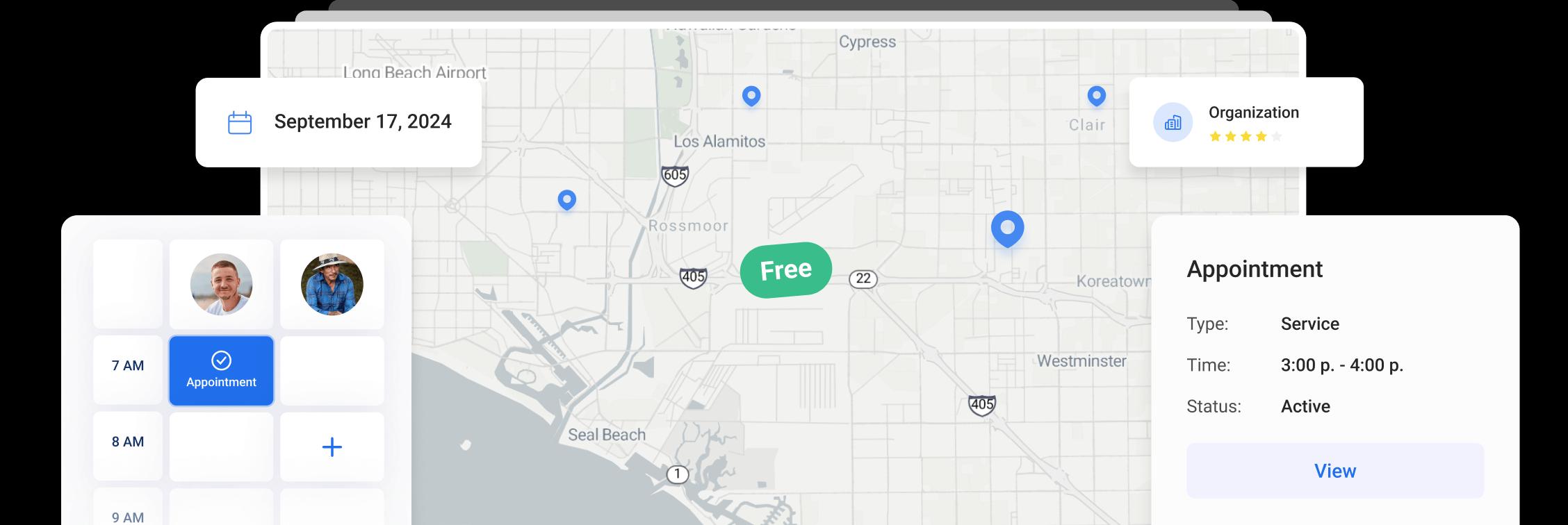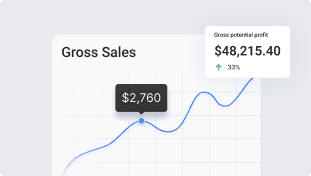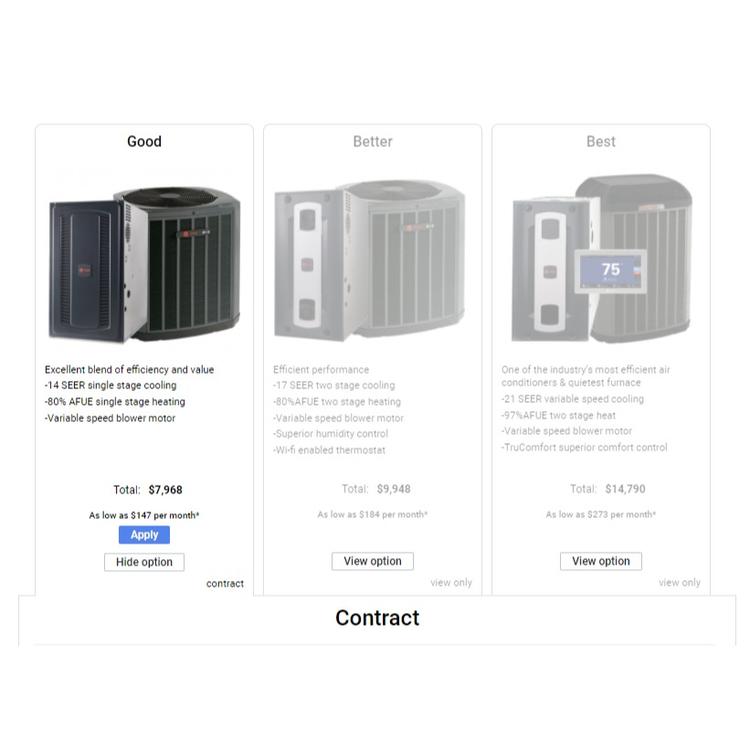
"Good-Better-Best"
"Good-Better-Best"
Let your clients get what they need, or upgrade for better features and performance. You can trust that our "Good-Better-Best" series can offer a range of quality options, so whether they're looking for a product that meets their basic needs or one that provides the highest level of quality and efficiency, we've got you covered.
To turn on the ability for your projects to use multiple tabs go to Settings - Project (access to Settings has to be enabled for your user).
Please note, “Settings” menu is only available in the browser.
You can choose to allow using Multiple tabs in your Projects by clicking on the checkbox.
Please note, the selected settings will not apply to already created projects and saved templates.
Click on the gear icon in the Project to open the Project Settings, if you want to customize this option for each project.
You are able to create and modify tabs in the Tab menu.
To edit tab information, click on the Edit Tab Info icon.
You can edit the Tab Title and add the description for the tab in corresponding fields.
To add a picture to the tab, just click on the field and choose the picture you want to upload. You will be able to zoom and rotate it for a better view.
You can add another clear tab or duplicate an existing one and apply some changes to it.
You can add materials, scope of work, discounts, etc. to a chosen tab now and the totals for this option will be calculated automatically and displayed in the tab itself.
You can also move tabs left or right to display them depending on your preferences.
This is how an estimate with several tabs will appear for your client. By pressing the View Option button on any tab, your client will see the whole description of it and make a choice.
To select one of the given options, your client needs to click on Accept Project on the chosen tab, put his/her e-signature and agree to Terms & Conditions (if required).
After your customer has chosen one of the offered options, it will turn into a Contract and other tabs will remain in project in view only mode.
Other Articles
Getting Started with Orcatec: Complete Onboarding Guide for Contractors and Subcontractors
A step-by-step onboarding guide to help you set up your Orcatec account, create projects, link contacts and properties, manage payment schedules, and generate invoices — everything you need to get started smoothly.
7 min read Nov 13, 2025
How to Schedule Multiple Visits at Once
Scheduling is now easier! You can create multiple visits as a group within projects, work orders, and on dispatch, saving you time and effort.
9 min read Oct 09, 2024
Share job details via public links
Make collaboration and communication easier by sharing job details via public links, ultimately leading to more efficient project delivery and better outcomes for everyone involved.
3 min read Feb 27, 2024
4.95 from 5 based on 17 reviews
Get our latest news