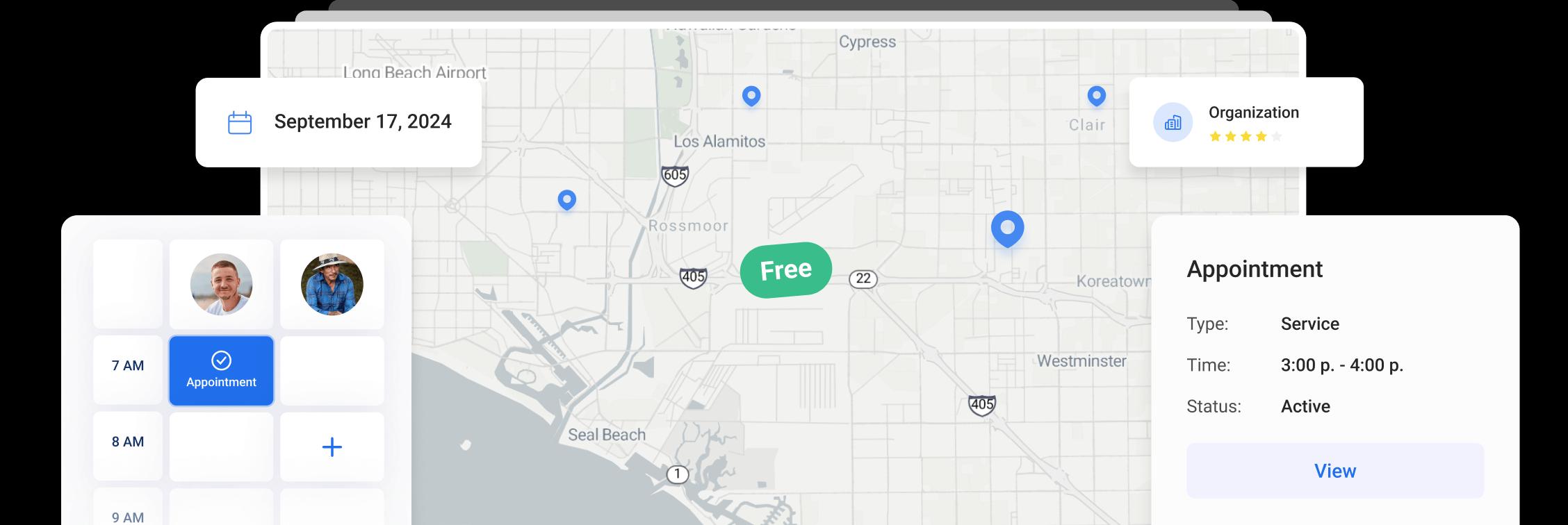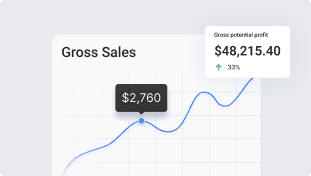Project insights
Project insights
Say goodbye to financial guesswork and hello to financial clarity with Project Insights. This powerful tool transforms how you manage project finances, providing real-time data and comprehensive insights to make informed decisions.
Once you create an Estimate, you get the primary financial information for your customer calculated and shown automatically. If you need more than that and want to see all the ins and outs of the project, you need to go to our Project Insights.
In the project click on the Project Insights icon. A modal window will open, where you will see comprehensive information on your project’s financial side.
You can enter your expenses for the project in the corresponding fields: Pre Net Expenses, Expenses and Advertising Cost.
Click on the Add expenses button to input the name and price of the expenses item. You can also add a description for the item and upload additional files.
If you click on the checkbox near the item, this item will be set as Parts for reimbursement and will be added to the employee’s payout.
You can also add all materials to expenses by clicking on the checkbox near the Total Materials section.
You will also see a field for labor rates for your workers based on the appointments and jobs linked to this project.
You can edit the time spent on the job and the cost per hour in these fields, the system will give you the total labor cost for this job.
Press Add rate button to add additional labor to the section.
Choose the user, time spent on the job, and cost per hour.
On the right side, you will have all the financial information for this project generated automatically. You can see more details on how every section is calculated in the Info icon near the name of the section. Please note that the current profit might be a negative number if your balances for the project are not paid in full.
Near the Tips section, you will see the checkbox which allows you to add tips to your worker’s payouts. If you have this option switched on in your settings, the input will be checked by default. You can uncheck it if needed at any time.
To determine the amount of the commission for your worker, you can choose to calculate the given percentage of one of the following options: Potential Profit, Gross Sale, Current Profit, or Net Sale. The amount will be shown in the Total Commission section.
You can add the payout for your employees by clicking the Add Payout button.
Select the worker you want to add the payout to and the total payout will show up in the payout field automatically. You can change the amount of this payout manually and click the Save button.
You can always go to the created payout and edit it if needed.
Other Articles
Getting Started with Orcatec: Complete Onboarding Guide for Contractors and Subcontractors
A step-by-step onboarding guide to help you set up your Orcatec account, create projects, link contacts and properties, manage payment schedules, and generate invoices — everything you need to get started smoothly.
10 min read Nov 13, 2025
How to Schedule Multiple Visits at Once
Scheduling is now easier! You can create multiple visits as a group within projects, work orders, and on dispatch, saving you time and effort.
5 min read Oct 09, 2024
Share job details via public links
Make collaboration and communication easier by sharing job details via public links, ultimately leading to more efficient project delivery and better outcomes for everyone involved.
5 min read Feb 27, 2024
4.95 from 5 based on 17 reviews
Get our latest news