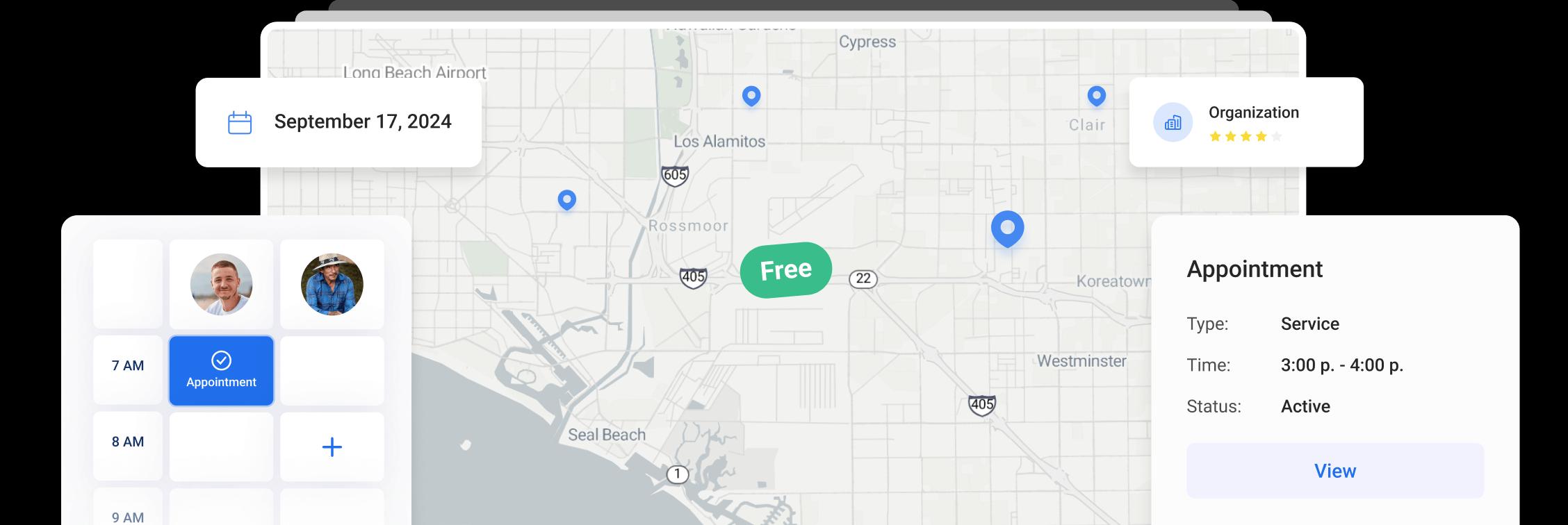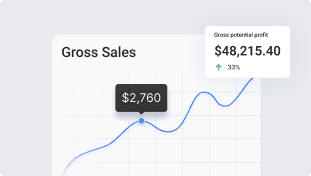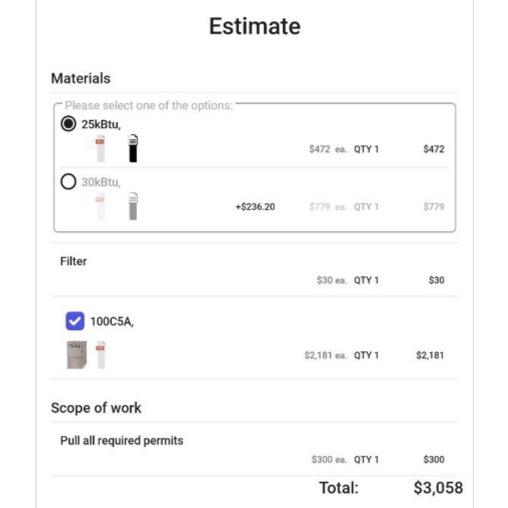
Adding items to the project in the app
Once you create an estimate for your client, you will need to add the items, such as materials and scope of work to the estimate.
To add materials to it, click the Add material button and you will be able to select the required item from your price pages.
You can select the category or the item from the list.
To find the required item faster, you can use the search field to search by category name or item name.
You can add multiple items at the same time by checking all the required items in the list. The checkboxes appear after a long tap.
You can also find the required material by going through the categories.
Click on the item name to add it to the estimate.
You can change the name and description of the item, cost, and gross margin and upload some attachments.
Please note that if you change any information on the item except for the quantity, the item will be considered custom!
To add the attachment, click the Upload file button and select a file from your gallery or your file manager, open the camera and take a photo, or add a link to the item.
By clicking on the three dots in the right top corner, you will open an action menu.
It allows you to:
-
Edit the item information
-
Split the item into options, which means that your client will be able to select one of the provided options and it will be displayed in the contract. You can click the Add option button to add another optional item to the field
-
Unlock an item to give your clients the ability to include or exclude this item from the project by checking or unchecking it
-
Rearrange item order. To rearrange the items, click on Rearrange and use the up and down arrows to change the item's position in the list.
If you click the eye icon, it will turn red and you will see a warning that this item will be hidden on customer view.
To add your own item manually, click Create item button, insert the name and description, input the cost and gross margin, and upload attachments to the item if needed.
This is how your client will see your project!
Other Articles
Getting Started with Orcatec: Complete Onboarding Guide for Contractors and Subcontractors
A step-by-step onboarding guide to help you set up your Orcatec account, create projects, link contacts and properties, manage payment schedules, and generate invoices — everything you need to get started smoothly.
4 min read Nov 13, 2025
How to Schedule Multiple Visits at Once
Scheduling is now easier! You can create multiple visits as a group within projects, work orders, and on dispatch, saving you time and effort.
7 min read Oct 09, 2024
Share job details via public links
Make collaboration and communication easier by sharing job details via public links, ultimately leading to more efficient project delivery and better outcomes for everyone involved.
8 min read Feb 27, 2024
4.95 from 5 based on 17 reviews
Get our latest news