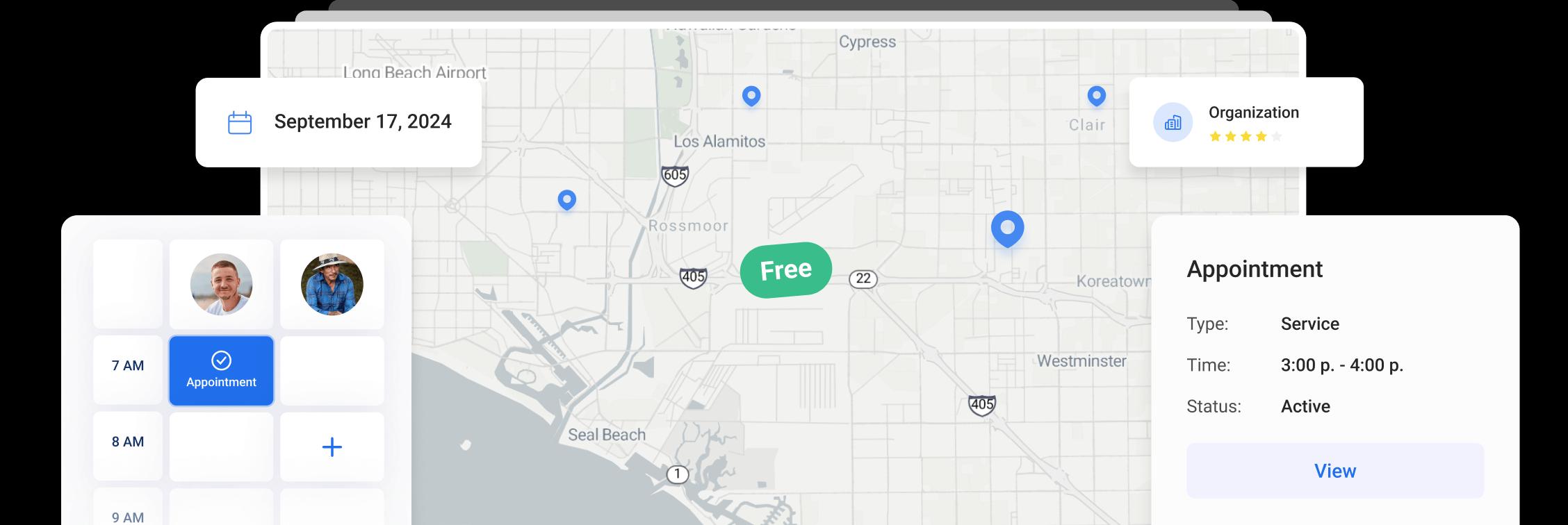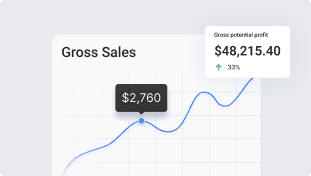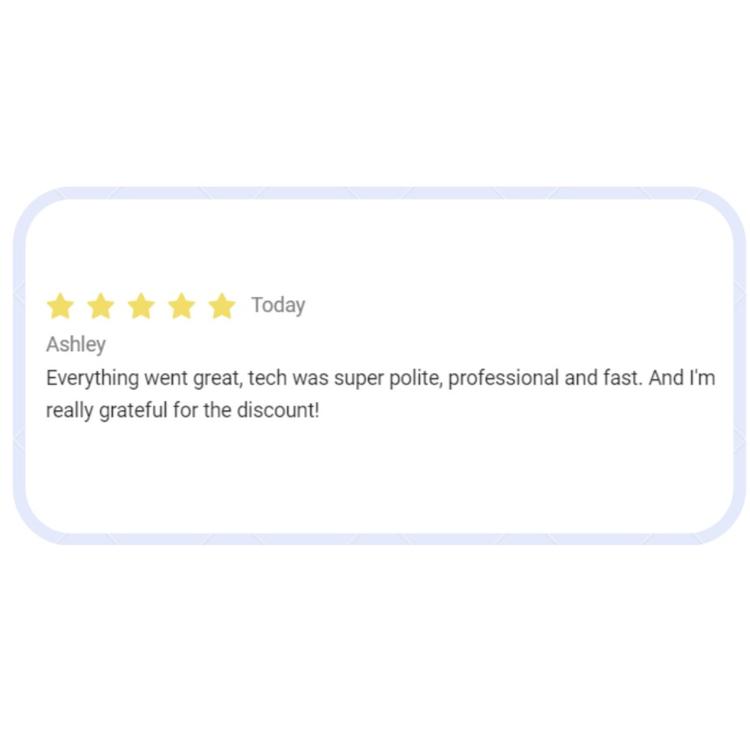
Request for review
Online reviews are a great help for both the customer and the owner of the business.
Positive online reviews contribute to business growth, while negative feedbacks can be harmful and require careful handling for the overall well-being of your business.
Our Request for Review module provides an efficient platform to submit and manage review requests, retaining negative reviews and offering the option to post positive reviews on one of the social media accounts that you provide.
Setting up your requests for review is simple.
Go to Settings - Reviews and add links to your social media profiles (access to Settings has to be enabled for your user).
Please note, “Settings” menu is only available in the browser.
To add a link, click the pencil icon, enter the link to your social media profile and click Save.
Your clients will be able to access and leave reviews using the social media links you've saved.
To set a notification for a request for review, go to Settings - Notifications.
You can create and edit your own templates in Templates tab.
To create a template, click Add New Template button. Choose Appointment type and edit all the necessary information in a modal window.
Please note, all fields marked with (*) are mandatory!
Use Setup Template tab to choose the default template. If you are using different industries, you will be able to set different templates for each of them.
To choose a default template for any type of event, click the pencil icon, select a needed template from a dropdown and click Save.
You can enable or disable the pop up reminders. A pop up reminder to send notification will appear when you change the status of the event to Completed.
Click the event and use the "Request for Review" button to submit a review manually.
A modal window will open where you can select or unselect emails and phone numbers to send the request to.
You can also add additional emails or phone numbers here.
You will see the preview of the email that will be sent to your client. To modify the message, click Edit button and change the subject or the body of the email.
Under SMS tab, you will see the preview of the text message your client will get.
You can also mark if a review had been requested already or if the request should not be sent for this event by checking the respective checkbox.
After you send a request, your client will receive an email or a text message with a link to leave a request. Once your client clicks Leave a Review button, it will forward him to the review form.
Here your client can rate the visit and leave a feedback for you.
If your client gives one to three stars, no social media links will be offered.
A new window will appear, allowing your client to provide detailed feedback that will be stored in the system.
If they give four or five stars, they can share the review on one of the social media accounts you have provided by clicking one of the links.
To view and manage reviews, go to Reviews.
Under Requests tab you will see all the requests sent and feedbacks received.
You can use search field, sort columns and filter by dates, users, status and ratings to get comprehensive information on the reviews left.
Under Events tab you will see the list of all the events. In the status column you will see if the request for review has been sent or not for this event and if you have received the feedback.
By clicking on the links you can open event details.
Click the number in Count of Feedbacks column to open detailed information on the feedbacks received.
Other Articles
Getting Started with Orcatec: Complete Onboarding Guide for Contractors and Subcontractors
A step-by-step onboarding guide to help you set up your Orcatec account, create projects, link contacts and properties, manage payment schedules, and generate invoices — everything you need to get started smoothly.
3 min read Nov 13, 2025
How to Schedule Multiple Visits at Once
Scheduling is now easier! You can create multiple visits as a group within projects, work orders, and on dispatch, saving you time and effort.
9 min read Oct 09, 2024
Share job details via public links
Make collaboration and communication easier by sharing job details via public links, ultimately leading to more efficient project delivery and better outcomes for everyone involved.
9 min read Feb 27, 2024
4.95 from 5 based on 17 reviews
Get our latest news