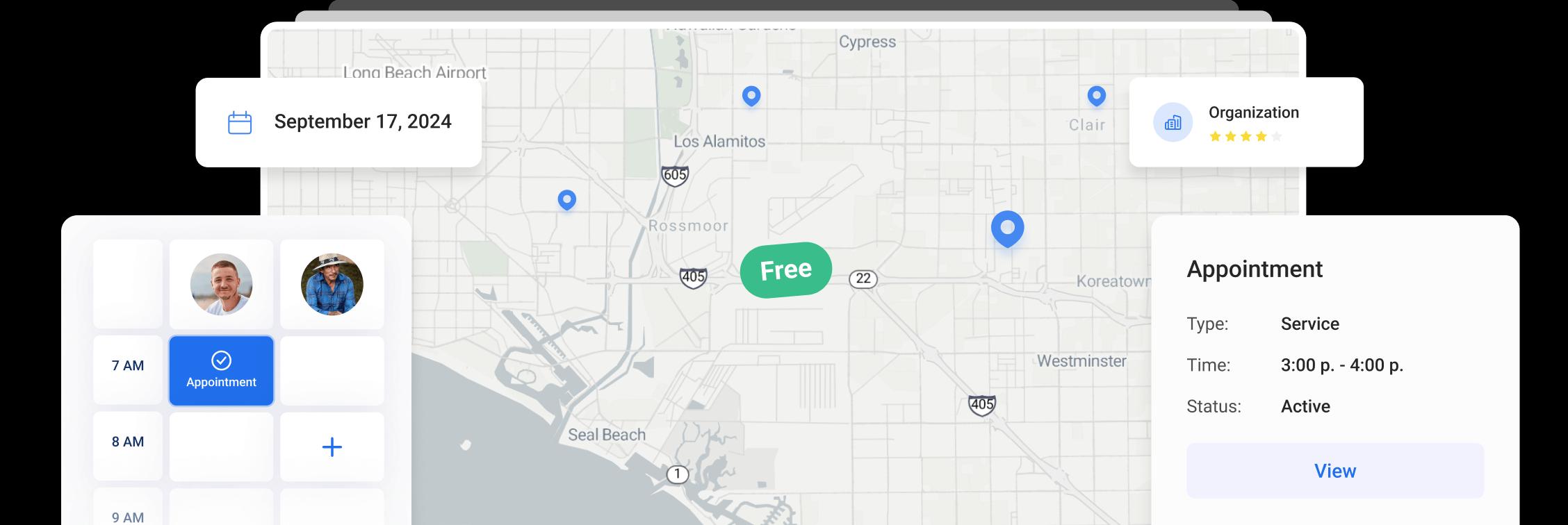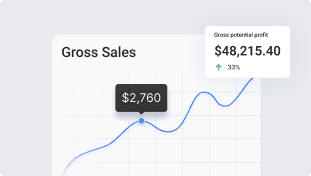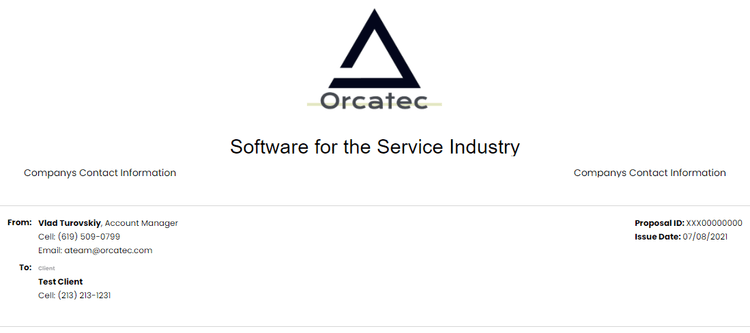
Setup - Proposal Header
Company Setup “Proposal Header Setup”
Please note that “Settings” menu is Not Available On Mobile app and must be performed from the browser
Click “Proposal”
Click to Input or Edit the name of your industry
If the business is multi industry, additional headers can be added
Name the header for additional Industry or Duplicate an existing header
Save changes
Click to upload Company LOGO
Input Image URL or select a file from your device
Adjust size and rotation of Image if needed then click Save
You can add a link to the LOGO, when viewing a proposal clicking on the LOGO will redirect you to the provided link. You can add up to 7 logos and associated links
Center text then add company name or slogan
Select font and text parameters
Create Table to split contact information on header
Select only the first top two “Cells”to split the page in half
Input the businesses Contact Information
To Remove table and cell borders, Right Click inside table to access table and cell properties
In Cell Properties, under Advanced, select “Border Style” to None
Save Changes
In Table Properties, under Advanced, select “Border Style” to None
Save Changes
Save changes and “View Proposal Preview”
Click “Proposal Preview” to View finished proposal header
The “Proposal Preview” will be how your customer will see you proposal
Other Articles
Getting Started with Orcatec: Complete Onboarding Guide for Contractors and Subcontractors
A step-by-step onboarding guide to help you set up your Orcatec account, create projects, link contacts and properties, manage payment schedules, and generate invoices — everything you need to get started smoothly.
5 min read Nov 13, 2025
How to Schedule Multiple Visits at Once
Scheduling is now easier! You can create multiple visits as a group within projects, work orders, and on dispatch, saving you time and effort.
7 min read Oct 09, 2024
Share job details via public links
Make collaboration and communication easier by sharing job details via public links, ultimately leading to more efficient project delivery and better outcomes for everyone involved.
4 min read Feb 27, 2024
4.95 from 5 based on 17 reviews
Get our latest news